After a few frustrating attempts at integrating Google Analytics into an existing app I thought I should post a guide on how to do this.
1. Download the Google play services library and add it to your project.
You can do this by right clicking on the project you want to add analytics to in eclipse, choosing properties and then the Android tab. In the Library section, select Add and choose google-play-services_lib and select Apply.
2. Add the required permissions to AndroidManifest.xml.
<uses-permission android:name="android.permission.INTERNET"
/>
<uses-permission android:name="android.permission.ACCESS_NETWORK_STATE"
/>
These are required so your app can send the analytics content.
3. Add Metadata to your application. This should be added under the application tab.
<meta-data
android:name="com.google.android.gms.version"
android:value="@integer/google_play_services_version"
/>
<meta-data
android:name="com.google.android.gms.analytics.globalConfigResource"
android:resource="@xml/global_tracker"/>
We'll add global_tracker later.
4. Create the analytics application helper class.
import
com.google.android.gms.analytics.Logger;
import
com.google.android.gms.analytics.Tracker;
import
com.google.android.gms.analytics.GoogleAnalytics;
import
android.app.Application;
import java.util.HashMap;
//
The following line should be changed to include the correct property id.
private static final String PROPERTY_ID = "YOUR_ANALYTICS_ID";
public static int GENERAL_TRACKER = 0;
public enum TrackerName {
APP_TRACKER, // Tracker used
only in this app.
GLOBAL_TRACKER, // Tracker used by
all the apps from a company. eg: roll-up tracking.
ECOMMERCE_TRACKER, // Tracker used by
all ecommerce transactions from a company.
}
HashMap<TrackerName, Tracker> mTrackers = new
HashMap<TrackerName, Tracker>();
public YourApplication () {
super();
}
synchronized Tracker
getTracker(TrackerName trackerId) {
if (!mTrackers.containsKey(trackerId))
{
GoogleAnalytics analytics =
GoogleAnalytics.getInstance(this);
analytics.getLogger().setLogLevel(Logger.LogLevel.VERBOSE);
Tracker t = (trackerId ==
TrackerName.APP_TRACKER) ? analytics.newTracker(PROPERTY_ID)
: (trackerId ==
TrackerName.GLOBAL_TRACKER) ? analytics.newTracker(
R.xml.global_tracker)
:
analytics.newTracker(R.xml.ecommerce_tracker);
t.enableAdvertisingIdCollection(true);
mTrackers.put(trackerId, t);
}
return mTrackers.get(trackerId);
}
}
5. Update AndroidManfiest.xml to include your application, e.g.:
<application
android:icon="@drawable/ic_launcher"
android:label="@string/app_name"
android:theme="@style/AppTheme"
6. Create the tracker xml files.
Under the res section in your project create an xml folder. Create two xml files in this named ecommerce_tracker.xml and one called global_tracker.xml. Contents below - remember to substitute in your analytics tracking ids. These can be created following instructions here.
ecommerce_tracker.xml
<?xml version="1.0"
encoding="utf-8"?>
<resources>
<integer name="ga_sessionTimeout">60</integer>
<!-- The following value should be replaced with
correct property id. -->
<string name="ga_trackingId">**INSERT TRACKING CODE
HERE**</string>
</resources>
global_tracker.xml
<?xml version="1.0"
encoding="utf-8"?>
<resources>
<integer name="ga_sessionTimeout">300</integer>
<bool name="ga_autoActivityTracking">true</bool>
<screenName name="**Path to Your
Application e.g. com.company.YourApplication**">**YOUR NAME**</screenName>
<!-- The following value should be replaced with
correct property id. -->
<string name="ga_trackingId">** INSERT TRACKING CODE
HERE ** </string>
</resources>
Note the trackers are described as follows by Google:
APP_TRACKER, // Tracker used only in this app.
GLOBAL_TRACKER, // Tracker used by all the apps from a company. eg: roll-up tracking.
ECOMMERCE_TRACKER, // Tracker used by all ecommerce transactions from a company.
GLOBAL_TRACKER, // Tracker used by all the apps from a company. eg: roll-up tracking.
ECOMMERCE_TRACKER, // Tracker used by all ecommerce transactions from a company.
7. Send the screens
Add the following code to your onCreate method in your activity. This will send the screen views to Google Analytics.
// Get tracker.
Tracker t = ((YourApplication)
getApplication()).getTracker(TrackerName.APP_TRACKER);
// Enable Display Features so you can see demographics in Google Analytics
t.enableAdvertisingIdCollection(true);
// Set screen name.
t.setScreenName("** YOUR
SCREEN NAME **");
// Send a screen view.
t.send(new
HitBuilders.AppViewBuilder().build());
8. Update onStart and onStop
Add the following:
@Override
protected void onStart() {
super.onStart();
GoogleAnalytics.getInstance(this).reportActivityStart(this);
}
@Override
protected void onStop() {
super.onStop();
GoogleAnalytics.getInstance(this).reportActivityStop(this);
}
9. View results in Google Analytics.
You are now done and once users start using your app you should be able to see real time updates in Google Analytics. Note that the analytics aren't exactly real time - but it's good enough!
Let me know if this helps you out or if you have any further questions and I'll try and help where I can.
EDIT: 11/01/2015 - updated section 7 to allow you to display demographics in Google Analytics.
EDIT: 11/01/2015 - updated section 7 to allow you to display demographics in Google Analytics.








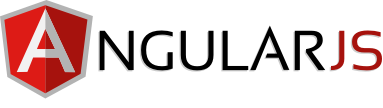





/SLII-Color-Model-Exp_inpr.png)



