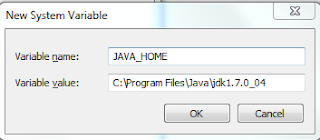1. Find out where you have installed the JDK, or install it from here:
e.g. C:\Program Files\Java\jdk1.7.0_04
2. Press the Windows button and type in "Environment Variables" and press enter.
This will open the following window:
3. Under System Variables, click "New..." and enter JAVA_HOME for the variable name, and the path to your jdk for your variable value:
5. Select the variable "Path" and choose to Edit this, and add the following at the end of the string:
%JAVA_HOME%\bin;
6. Press OK, and then OK to the main dialog. You will now have your Java environment variables set up correctly.
That should be it - if I've missed anything out or you have any problems let me know!